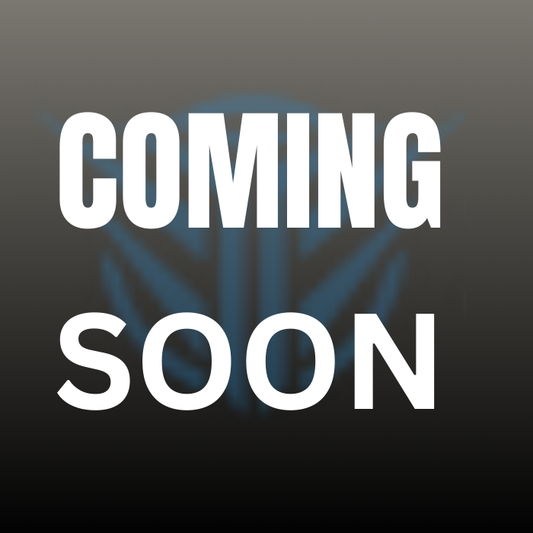Welcome to the ZIA Sabers User Guide. This page contains important information about lightsaber User Guide that will guide you to maximize your lightsaber's life and use it to the maximum of its capacities.
Enjoy our sabers’ color-changing lights, amazing sound effects, flash-on-clash, and a battle-ready blade.
Remember that this is not a toy; rather, it is a prop for adults. It must always be used by children under the supervision of an adult. Direct staring at the LEDs will damage them and perhaps impair your vision. Please use caution when using. Users shouldn't try to disassemble the hilt because of its complexity.

Get To Know Your Lightsaber
ZIA Sabers are classified into two types: RGB lightsabersandNeoPixels lightsabers. They differ in terms of their component structure, features, and functionalities.
The main components of ZIA Sabers are the hilt (handle), electronics, and the blade.

Attaching The Blade Into The Hilt
For RGB Lightsabers:
- The RGB blade is meant to be used with an RGB lightsaber. It will NOT work with NeoPixels.
- Remove the dust cap from the blade and the plastic covering.
- Fully insert the blade into the lightsaber’s emitter.
- Insert the set screw in the threaded holes on the side of the emitter. Lock it down gradually with a 2mm hex key that comes with the screw set. If it is hard to rotate, the blade is secured enough.
- Keep it secured but DO NOT over tighten the screw as it may damage the blade or screw threads on the saber.
For NeoPixels Lightsabers:
- The NeoPixel blade is meant to be used with a NeoPixel lightsaber. It will NOT work with RGB.
- Insert the blade into the NeoPixel lightsaber’s emitter. As the contact pins inside the emitter are spring-loaded, push the blade in fully and hold it in place.
- Insert the set screw in the threaded holes on the side of the emitter. Lock it down gradually with a 2mm hex key that comes with the screw set. If it is hard to rotate, the blade is secured enough.
- Keep it secured but DO NOT over tighten the screw as it may damage the blade or screw threads on the saber.
Charging The Battery
Ensure the battery has been fully charged before using the saber.
Insert the charger connector to the charging port. The charging time is 4 hours.
Never under any circumstances should the battery be inserted in the reverse direction. Check the polarities BEFORE inserting the battery.
Features and Operations
Most RGB ZIA Sabers are generally designed and constructed in the same way, the parts, arrangement, and features would be very similar between the Saber models.
| ACTION | PROCEDURE |
| Wake The Saber | Hold down the power button on the hilt for 2 seconds. A sound will play and the ring around the button will light up to show the saber is awake. |
| Turn On The Saber (Active Mode) | When you have woken the saber, press the button once on the hilt to light up the saber. |
| Blade Power Off | Press and hold the button for 2 seconds |
| Turn The Saber Off | Hold the button for 10 seconds and you will hear a slowing sound confirming your saber is turning off. The light surrounding the hilt button will turn off to also confirm this. |
| Power Saving Function | The saber is automatically on Sleep Mode to preserve the battery and save power if the saber is idle for 10 minutes. |
| Blaster Deflection Simulation | When in Active Mode, press the power button once. |
| Cycle Blade Color Change | Hold the button for 2 seconds. The button LED will flash 2 times, then release. Once the desired color is reached, quickly press the button once. |
| Saber Lock-Up | Hold the button for a quick 0.5 seconds, the button LED flashes 1 time, then release. |
| Saber Force | Hold the button for 1.5 seconds. The button LED will flash 2 times, then release. |
| Sound Volume Select (Volume Up, Down, Silent Mode) | While the blade is OFF (on wake mode), hold the power button down for 0.5 seconds. The button LED will flash 1 time then release the button. After selecting the desired volume level, press the button once to light up the saber. |
| Blade Light Effects (Stable, Unstable, Pulse). | While the blade is OFF (on wake mode), hold the power button down for 1 second, the button LED will flash 2 times. After selecting a light effect, press the button once to light up the saber. |
| Music ON/OFF | While the blade is OFF (on wake mode), holding the power button down for 1.5 seconds. The button LED will flash 3 times. After selecting music mode, press the button once to light up the saber. |
| Sound Fonts Select | While the blade is OFF (on wake mode), holding the power button down for 2 seconds. The button LED will flash 4 times. After selecting a font, press the button once to light up the saber. |
Basic Troubleshooting
Saber has no sound.
Saber may be in mute mode. Turn off the saber, then hold the button for 0.5 seconds to change sound volume.
Saber loses either red, blue, or green color or does not light up at all, or has no swing or clash sounds.
Charge the battery for one hour, as this is likely a low battery issue. Removing and reinstalling the battery may fix it if the issue is not related to charging.
When charging, the saber cues 'charging' then immediately indicates 'ready'.
The battery is not properly connected to the plates inside. Open the saber and carefully adjust the connectors so that the positive and negative both touch easily.